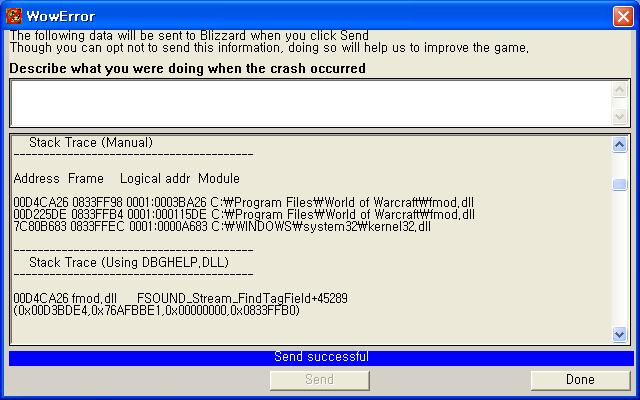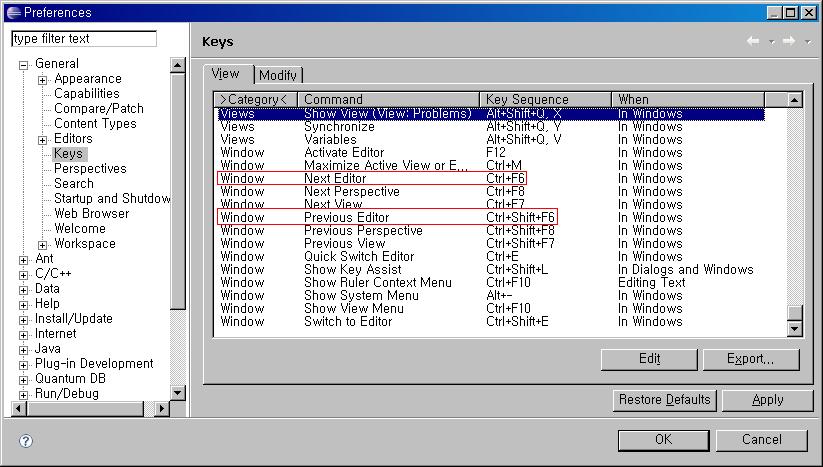출처 :
http://www.searchlores.org/protec/inbarraz.txt
Anti Debugging Tricks
By:
Inbar Raz
Assistance by Eden Shochat and Yossi Gottlieb
Release number 5
Today's anti debugging tricks devide into two categories:
1. Preventive actions;
2. Self-modifying code.
Most debugging tricks, as for today, are used within viruses, in order to
avoid dis-assembly of the virus, as it will be exampled later in this file.
Another large portion of anti debugging tricks is found with software
protection programs, that use them in order to make the cracking of the
protection harder.
1. Preventive actions:
----------------------
Preventive actions are, basically, actions that the program takes in order
to make the user unable to dis-assemble the code or trace it while running.
1.1. Interrupt disable:
Interrupt disable is probably the most common form of anti-debugging
tricks. It can be done in several ways:
1.1.1. Hardware masking of interrupt:
In order to avoid tracing of a code, one usually disables the
interrupt via the 8259 Interrupt Controller, addressed by read/write
actions to port 21h. The 8259 Interrupt Controller controls the IRQ
lines. This means that any IRQ between 0 and 7 may be disabled by
this action. Bit 0 is IRQ0, bit 1 is IRQ1 etc. Since IRQ1 is the
keyboard interrupt, you may disable the keyboard without the
debugger being able to bypass it.
Example:
CS:0100 E421 IN AL,21
CS:0102 0C02 OR AL,02
CS:0104 E621 OUT 21,AL
Just as a side notice, the keyboard may be also disabled by
commanding the Programmable Peripheral Interface (PPI), port 61h.
Example:
CS:0100 E461 IN AL,61
CS:0102 0C80 OR AL,80
CS:0104 E661 OUT 61,AL
1.1.2. Software masking of interrupt:
This is quite an easy form of an anti-debugging trick. All you
have to do is simply replace the vectors of interrupts debuggers
use, or any other interrupt you will not be using or expecting to
occur. Do not forget to restore the original vectors when you are
finished. It is adviseable to use manual change of vector, as shown
below, rather than to change it using interrupt 21h service 25h,
because any debugger that has gained control of interrupt 21h may
replace your vector with the debugger's. The example shows an
interception of interrupt 03h - the breakpoint interrupt.
Example:
CS:0100 EB04 JMP 0106
CS:0102 0000 ADD [BX+SI],AL
CS:0104 0000 ADD [BX+SI],AL
CS:0106 31C0 XOR AX,AX
CS:0108 8EC0 MOV ES,AX
CS:010A 268B1E0C00 MOV BX,ES:[000C]
CS:010F 891E0201 MOV [0102],BX
CS:0113 268B1E0E00 MOV BX,ES:[000E]
CS:0118 891E0401 MOV [0104],BX
CS:011C 26C7064C000000 MOV Word Ptr ES:[000C],0000
CS:0123 26C7064E000000 MOV Word Ptr ES:[000E],0000
1.1.3. Vector manipulation
This method involves manipulations of the interrupt vectors,
mainly for proper activation of the algorithm. Such action, as
exampled, may be used to decrypt a code (see also 2.1), using data
stored ON the vectors. Ofcourse, during normal operation of the
program, vectors 01h and 03h are not used, so unless you are trying
to debug such a program, it works fine.
Example:
CS:0100 31C0 XOR AX,AX
CS:0102 8ED0 MOV SS,AX
CS:0104 BC0E00 MOV SP,000E
CS:0107 2E8B0E3412 MOV CX,CS:[1234]
CS:010C 50 PUSH AX
CS:010D 31C8 XOR AX,CX
CS:010F 21C5 AND BP,AX
CS:0111 58 POP AX
CS:0112 E2F8 LOOP 010C
1.1.4. Interrupt replacement
This is a really nasty trick, and it should be used ONLY if you
are ABSOLUTELY sure that your programs needs no more debugging. What
you should do is copy the vectors of some interrupts you will be
using, say 16h and 21h, onto the vectors of interrupt 01h and 03h,
that do not occur during normal operation of the program. If the
user wants to debug the program, he would have to search for every
occurance of INT 01, and replace it with the appropriate INT
instruction. This trick is very effective if used together with the
fact that the INT 3 intruction has a ONE BYTE opcode - 0CCh, which
can not be changed to any other interrupt.
Example:
CS:0100 FA CLI
CS:0101 31C0 XOR AX,AX
CS:0103 8EC0 MOV ES,AX
CS:0105 26A18400 MOV AX,ES:[0084]
CS:0109 26A30400 MOV ES:[0004],AX
CS:010D 26A18600 MOV AX,ES:[0086]
CS:0111 26A30600 MOV ES:[0006],AX
CS:0115 B44C MOV AH,4C
CS:0117 CD01 INT 01
1.2. Time watch:
This may be a less common method, but it is usefull against debuggers
that disable all interrupts except for the time that the program is
executed, such as Borland's Turbo Debugger. This method simply retains
the value of the clock counter, updated by interrupt 08h, and waits in an
infinite loop until the value changes. Another example is when you mask
the timer interrupt by ORing the value INed from port 21h with 01h and
then OUTing it back, thus disabling the IRQ0 - Timer interrupt. Note that
this method is usefull only against RUN actions, not TRACE/PROCEED ones.
Example:
CS:0100 2BC0 SUB AX,AX
CS:0102 FB STI
CS:0103 8ED8 MOV DS,AX
CS:0105 8A266C04 MOV AH,[046C]
CS:0109 A06C04 MOV AL,[046C]
CS:010C 3AC4 CMP AL,AH
CS:010E 74F9 JZ 0109
1.3. Fool the debugger:
This is a very nice technique, that works especially and only on those
who use Turbo Debugger or its kind. What you should do is init a jump to
a middle of an instruction, whereas the real address actually contains
another opcode. If you work with a normal step debugger such as Debug or
SymDeb, it won't work since the debugger jumps to the exact address of
the jump, and not to the beginning of an instruction at the closest
address, like Turbo Debugger.
Example:
CS:0100 E421 IN AL,21
CS:0102 B0FF MOV AL,FF
CS:0104 EB02 JMP 0108
CS:0106 C606E62100 MOV Byte Ptr [21E6],00
CS:010B CD20 INT 20
Watch this:
CS:0108 E621 OUT 21,AL
Notice:
This trick does NOT effect the run of the program in ANY debugger. Its
only use is to try to deceive the user into thinking another opcode is
used, while another is actually run.
1.4. Check CPU Flags:
This is a nice trick, effective against almost any real mode debugger.
What you should do is simply set the trace flag off somewhere in your
program, and check for it later. If it was turned on, a debugger runs in
the background...
Example:
CS:0100 9C PUSHF
CS:0101 58 POP AX
CS:0102 25FFFE AND AX,FEFF
CS:0105 50 PUSH AX
CS:0106 9D POPF
In the middle of the program:
CS:1523 9C PUSHF
CS:1524 58 POP AX
CS:1525 250001 AND AX,0100
CS:1528 7402 JZ 152C
CS:152A CD20 INT 20
1.5. Cause debugger to stop execution:
This is a technique that causes a debugger to stop the execution of a
certain program. What you need to do is to put some INT 3 instructions
over the code, at random places, and any debugger trying to run will stop
there. It is best if used within a loop, as it is run several times.
Example:
CS:0100 B96402 MOV CX,0264
CS:0103 BE1001 MOV SI,0110
CS:0106 AC LODSB
CS:0107 CC INT 3
CS:0108 98 CBW
CS:0109 01C3 ADD BX,AX
CS:010B E2F9 LOOP 0106
1.6. Halt computer using stack:
This trick is based on the fact that debuggers don't usually use a
stack space of their own, but rather the user program's stack space. By
setting the stack to a location in the middle of a code that does NOT use
the stack itself, any debugger that will try to trace the code will
overwrite some of the code by its own stack (mainly interrupt return
addresses). Again, CLI and STI are in order, and are not shown for the
purpose of the example only. They must be included, or you risk hanging
your computer wether a debugger is installed or not.
Example:
CS:0100 8CD0 MOV AX,SS
CS:0102 89E3 MOV BX,SP
CS:0104 0E PUSH CS
CS:0105 17 POP SS
CS:0106 BC0B01 MOV SP,010B
CS:0109 90 NOP
CS:010A 90 NOP
CS:010B EB02 JMP 010F
CS:010D 90 NOP
CS:010E 90 NOP
CS:010F 89DC MOV SP,BX
CS:0111 8ED0 MOV SS,AX
1.7. Halt TD386 V8086 mode:
This is a nice way to fool Turbo Debugger's V8086 module (TD386). It is
based on the fact that TD386 does not use INT 00h to detect division by
zero (or register overrun after division, which is treated by the
processor in the same way as in the case of division by zero). When TD386
detects a division fault, it aborts, reporting about the faulty division.
In real mode (even under a regular debugger), a faulty DIV instruction
will cause INT 00h to be called. Therefore, pointing INT 00h to the next
instruction, will recover from the faulty DIV.
Note: It is very important to restore INT 00h's vector. Otherwise, the
next call to INT 00h will cause the machine to hang.
Example:
CS:0100 31C0 XOR AX,AX
CS:0102 8ED8 MOV DS,AX
CS:0104 C70600001201 MOV WORD PTR [0000],0112
CS:010A 8C0E0200 MOV [0002],CS
CS:010E B400 MOV AH,00
CS:0110 F6F4 DIV AH
CS:0112 B8004C MOV AX,4C00
CS:0115 CD21 INT 21
1.8. Halt any V8086 process:
Another way of messing TD386 is fooling it into an exception.
Unfortunately, this exception will also be generated under any other
program, running at V8086 mode. The exception is exception #13, and its
issued interrupt is INT 0Dh - 13d. The idea is very similar to the
divide by zero trick: Causing an exception, when the exception interrupt
points to somewhere in the program's code. It will always work when the
machine is running in real mode, but never under the V8086 mode.
Note: It is very important to restore the original interrupt vectors.
Otherwise, the next exception will hang the machine.
Example:
CS:0100 31C0 XOR AX,AX
CS:0102 8ED8 MOV DS,AX
CS:0104 C70634001301 MOV WORD PTR [0034],0113
CS:010A 8C0E3600 MOV [0036],CS
CS:010E 833EFFFF00 CMP WORD PTR [FFFF],+00
CS:0113 B8004C MOV AX,4C00
CS:0116 CD21 INT 21
2. Self-modifying code:
-----------------------
2.1. Encryptive/decryptive algorithm:
The first category is simply a code, that has been encrypted, and has
been added a decryption routine. The trick here is that when a debugger
sets up a breakpoint, it simply places the opcode CCh (INT 03h) in the
desired address, and once that interrupt is executed, the debugger
regains control of things. If you try to set a breakpoint AFTER the
decryption algorithm, what is usually needed, you will end up putting an
opcode CCh in a place where decryptive actions are taken, therefore losing
your original CCh in favour of whatever the decryption algorithm produces.
The following example was extracted from the Haifa virus. If you try to
set a breakpoint at address CS:0110, you will never reach that address,
since there is no way to know what will result from the change. Note that
if you want to make the tracing even harder, you should start the
decryption of the code from its END, so it takes the whole operation
until the opcode following the decryption routine is decrypted.
Example:
CS:0100 BB7109 MOV BX,0971
CS:0103 BE1001 MOV DI,0110
CS:0106 91 XCHG AX,CX
CS:0107 91 XCHG AX,CX
CS:0108 2E803597 XOR Byte Ptr CS:[DI],97
CS:010C 47 INC DI
CS:010D 4B DEC BX
CS:010E 75F6 JNZ 0106
CS:0110 07 POP ES
CS:0111 07 POP ES
2.2. Self-modifying code:
2.2.1. Simple self-modification:
This method implements the same principle as the encryption
method: Change the opcode before using it. In the following example,
we change the insruction following the call, and therefore, if you
try to trace the entire call ('P'/Debug or F8/Turbo Debugger), you
will not succeed, since the debugger will put its CCh on offset 103h,
but when the routine runs, it overwrites location 103h.
Example:
CS:0100 E80400 CALL 0107
CS:0103 CD20 INT 20
CS:0105 CD21 INT 21
CS:0107 C7060301B44C MOV Word Ptr [0103],4CB4
CS:010D C3 RET
Watch this:
CS:0103 B44C MOV AH,4C
2.2.2. The Running Line (self-decrypting):
This is an example of a self-tracing self-modifying code,
sometimes called 'The running line'. It was presented by Serge
Pachkovsky. It is a bit tricky in implementation, but, unlike
all other techiniques mentioned in this document, it is relatively
resistive to various protections of the vector table. In short, it
results in instructions being decoded one at time, thus never
exposing long code fragments to analisys. I will illustrate it
with the following (over-simplified) code example:
XOR AX, AX
MOV ES, AX
MOV WORD PTR ES:[4*1+0],OFFSET TRACER
MOV WORD PTR ES:[4*1+2],CS
MOV BP, SP
PUSHF
XOR BYTE PTR [BP-1], 1
POPF
MOV AX, 4C00H ; This will not be traced!
DB 3 DUP ( 98H )
DB C5H, 21H
TRACER:
PUSH BP
MOV BP, SP
MOV BP, WORD PTR [BP+2]
XOR BYTE PTR CS:[BP-1], 8
XOR BYTE PTR CS:[BP+0], 8
POP BP
IRET
===============================================================================
Comments:
In order to save lines of code, I did not insert the CLI/STI pair before any
vector change. However, it is adviseable to do this pair before ANY manual
vector change, because if any interrupt occurs in the middle of your
operations, the machine could hang.
An apology:
In previous releases of this article, a false example, as noted by Serge
Pachkovksy, was posted. That was 2.2.2 - Manipulating the PIQ. Apperantly
the posted source would not work under any circumstances. In return, Serge has
presented the 'Running Line' technique.